I will be covering the more common uses but you may go explore the other parts I dont cover.
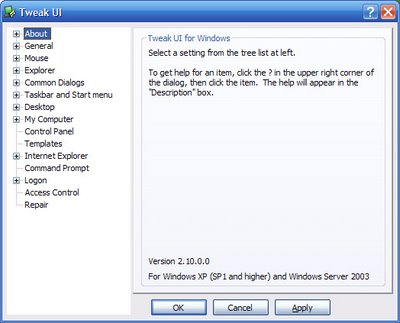
Windows does not normally let you change things on the logon screen like the mouse pointer, screensaver, Antimations, etc. You can change this with TweakUI! To do this, press the + on logon and go to settings. Press all the checkboxes of the settings to copy to the logon screen and press copy now.
You may set an autologon by pressing Autologon under Logon and supplying the username and password of the user to autologon. If you do not want the computer to autologon when starting, hold the shift key until it displays the logon screen.
You may also toggle whether certain users are displayed on the logon screen by pressing Logon and pressing the checkboxes to display the user on the logon screen. To login with a user hidden from the logon screen, press ctrl+alt+del twice on the logon screen and it will show a prompt to enter username and password.
Another good option to change is the amount of folder customizations to remember. Normally Windows XP only remembers 400 folders and once you change more it starts to forgot the old ones. To higher this press the + on Explorer and press Customizations. Higher the number to whatever you want.
Windows does not have an option to change the delay between pictures when watching a slideshow. To change it, press Slide Show under explorer and change it.
Windows XP lets you change your icons on the desktop like My Computer, My Documents, My Network Places, and Internet Explorer but it does not allow you to take off the Recycle Bin or any other icons that some things place like for example my bluetooth dongle puts a icon on the desktop which otherwise is non removeable. You can also change weather My Computer or My Documents is automatically put first by pressing the + on Desktop and pressing First Icon.
You can change which icons are displayed inside My Computer like the folders, a Mobile Device icon if you have Activesync installed, and other icons by pressing My Computer.
If you want to hide a drive in My Computer so that kids or people that do not know you have an extra drive can not get to it you may do this by pressing + on My Computer and pressing Drives.
You can change the things in the new menu when you are making something new like a folder or document by pressing Templates. You may toggle some on/off, delete or even add your own!
There are also customizations for Internet Explorer like displaying an image in the background of the toolbars by pressing the + on Internet Explorer and clicking Toolbar Background.
There are many more features not covered here, but go ahead and look at all the other options.
No comments:
Post a Comment